Adding Photobucket photos to forum posts
May 17, 2016 2:48:22 GMT 8
Karl Welteke and Registrar like this
Post by fots2 on May 17, 2016 2:48:22 GMT 8
A friend was having some difficulties when trying to get Photobucket hosted photos to view properly in forum posts. In case it is of any value to anyone, I will post it here for everyone to see.
“I used to have problems to add photos to my posts too but have had no issues for a few years now. One thing about computers is that there is more than one method to get any one task completed. My way might not be perfect but it works for me. Here is what I do.
First, I never create a new post while I am logged onto the web site. I open MS Word and do all my typing there. Next I load the photos into Photobucket. I copy the Photobucket photo links one at a time and paste them into Word in the appropriate paragraphs. (make a couple blank lines between photos).
Next I login to the Corregidor website and create a new thread or reply. Next "copy" the Word text and "paste" it into the website text area. You can view the post before you actually create it. I do this to make proper spacing of paragraphs and photos.
Here is some detail on how I get the Photobucket links:
The attached screenshot shows my Photobucket page when I am looking at one of my photos. Note the red arrow, it points to an "IMG" box which contains the image code for that specific photo. When you put your mouse cursor inside the box and click it, you copy that code to your computer's Clip Board. (You see the word "Copied" in the box for about one second).
Now go to Word and click where you want the photo to be inserted. "Paste" the image code here by holding down "CTRL" and pushing "V". (CTRL + V is a shortcut for pasting in Windows). That’s it! Do this for each photo to be put into your post.”
Good luck everyone.
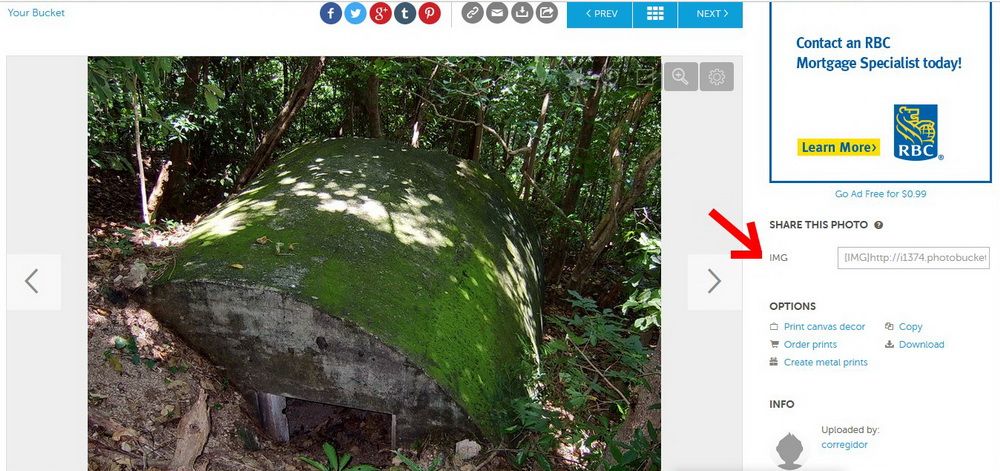
NOTE FROM KARL 12th Sep. 2017:
THESE INSTRUCTIONS OF FOTS2 DO NOT WORK ANYMORE!!!!!!!!!!!!!!!!
We all now know why, Photobucket screwed most of their customers by changing their terms and do not allow “3rd Party Posting” anymore. And the result is what you see above here!
However I saved that sample picture and here it is again but it is now at a different server:
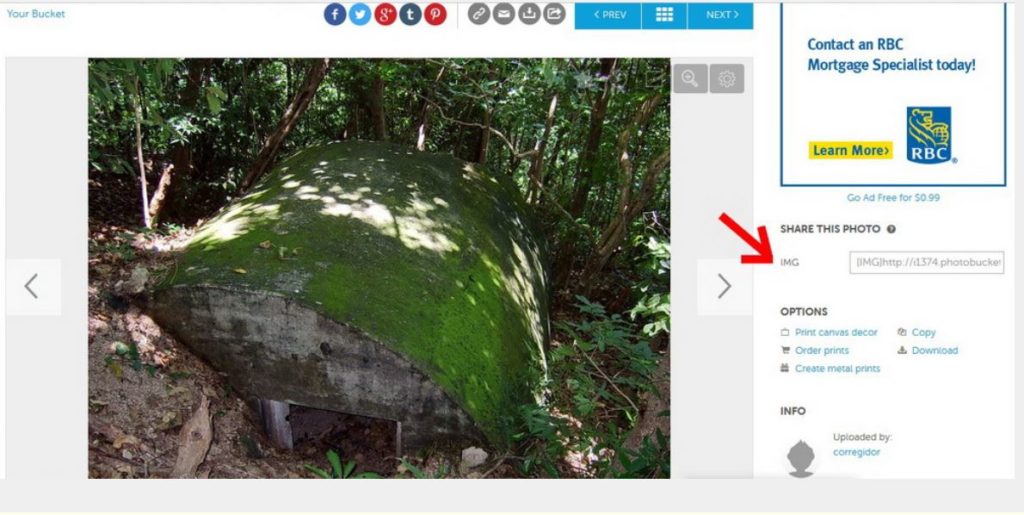
Za169. Fots2 Sample Image
“I used to have problems to add photos to my posts too but have had no issues for a few years now. One thing about computers is that there is more than one method to get any one task completed. My way might not be perfect but it works for me. Here is what I do.
First, I never create a new post while I am logged onto the web site. I open MS Word and do all my typing there. Next I load the photos into Photobucket. I copy the Photobucket photo links one at a time and paste them into Word in the appropriate paragraphs. (make a couple blank lines between photos).
Next I login to the Corregidor website and create a new thread or reply. Next "copy" the Word text and "paste" it into the website text area. You can view the post before you actually create it. I do this to make proper spacing of paragraphs and photos.
Here is some detail on how I get the Photobucket links:
The attached screenshot shows my Photobucket page when I am looking at one of my photos. Note the red arrow, it points to an "IMG" box which contains the image code for that specific photo. When you put your mouse cursor inside the box and click it, you copy that code to your computer's Clip Board. (You see the word "Copied" in the box for about one second).
Now go to Word and click where you want the photo to be inserted. "Paste" the image code here by holding down "CTRL" and pushing "V". (CTRL + V is a shortcut for pasting in Windows). That’s it! Do this for each photo to be put into your post.”
Good luck everyone.
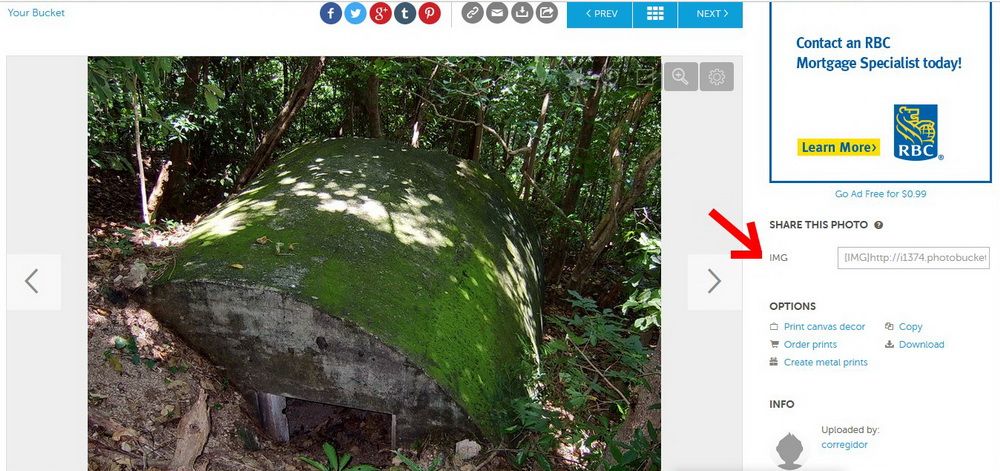
NOTE FROM KARL 12th Sep. 2017:
THESE INSTRUCTIONS OF FOTS2 DO NOT WORK ANYMORE!!!!!!!!!!!!!!!!
We all now know why, Photobucket screwed most of their customers by changing their terms and do not allow “3rd Party Posting” anymore. And the result is what you see above here!
However I saved that sample picture and here it is again but it is now at a different server:
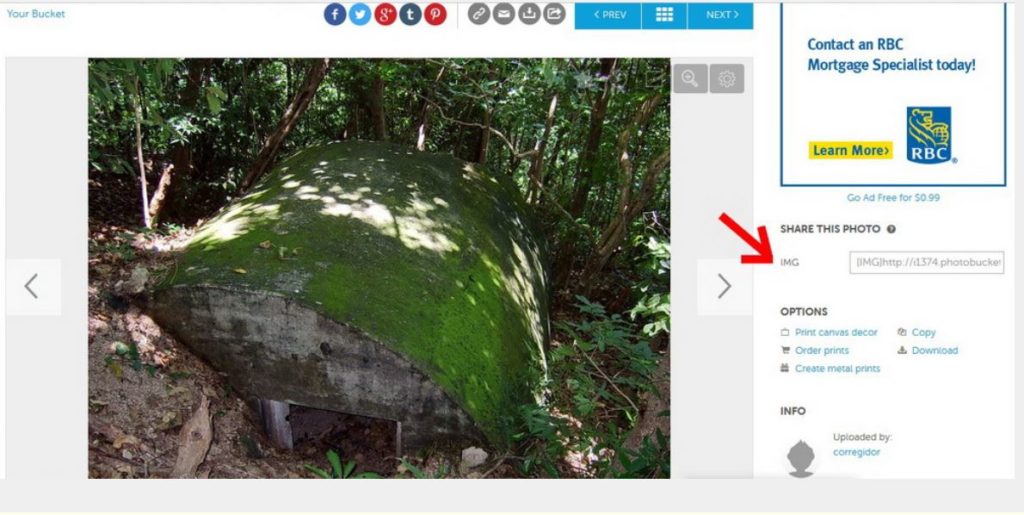
Za169. Fots2 Sample Image




